Introduction
WPO365 can help to add Outlook or Exchange Calendars to WordPress with ease. Discover how this feature lets you seamlessly embed Outlook or Exchange calendars into your pages or posts, keeping your audience informed and your site always up to date.
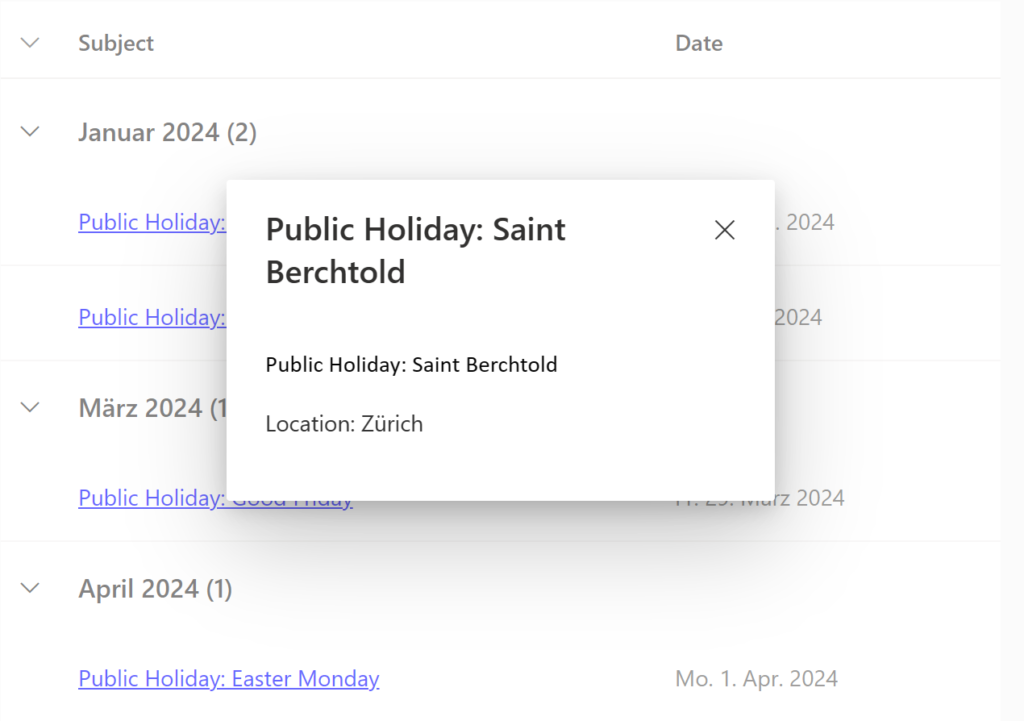
Keeping your website visitors informed just got easier. With WPO365, you can now seamlessly add Outlook or Exchange calendars to WordPress! Whether you’re managing events, coordinating team schedules, or simply keeping your audience in the loop, this integration ensures your calendar stays front and center – always up to date, always accessible.
Use this opportunity to tap into the potential that Exchange Online offers – as part of your Microsoft 365 investment.
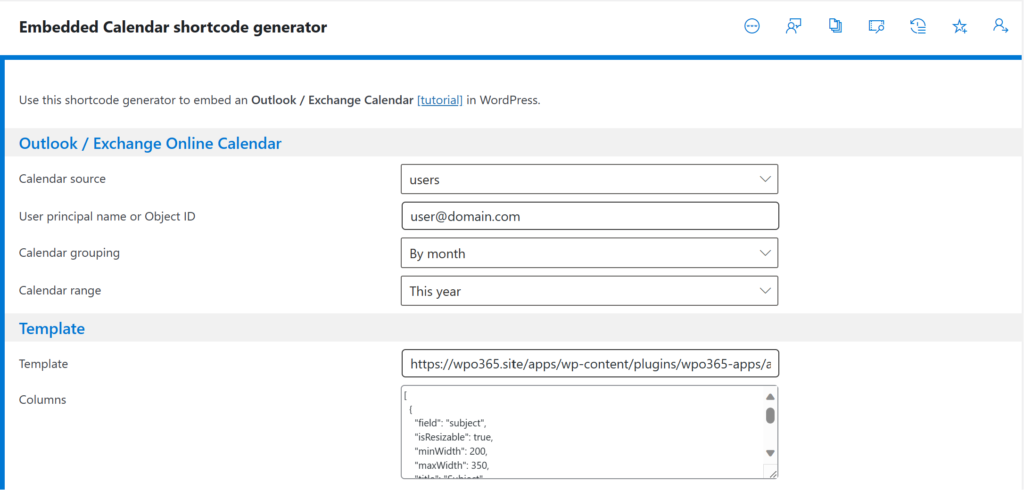
Supported features
Add Outlook or Exchange Calendar to WordPress
With the help of WPO365 you can configure an client-side JavaScript app that will show events from a specific Exchange Online Calendar in WordPress. All you need to do is to generate a WordPress shortcode using the shortcode generator and add the shortcode to a page.
At this very moment the WPO365 options for embedding an Outlook / Exchange Calendar are “limited” to the default calendar of a user or a Microsoft 365 Group (Teams).
Customize calendar grouping
You can change the Calendar grouping. By default, calendar events are grouped by month. The alternative options are By day, By week and By year.
Customize date range
You can change the date range for which events will be fetched. By default, calendar events for the current year between Jan. 1st and Dec. 31st will be fetched. The alternative options are Today, This week, This month, This year and Custom. When you select Custom, you can enter your own start and end date. As start date, you can also check Today to ensure that events that occurred in the past are not shown.
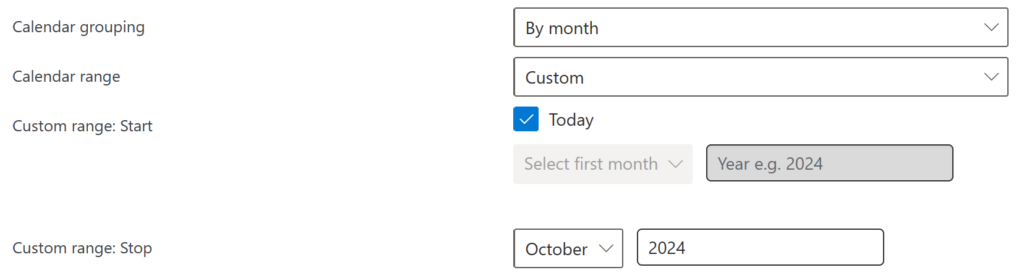
Customize columns
You can edit the columns that the app should display and you can connect each column to a property of an event. Also, you can configure how the column is rendered and also define custom CSS rules to optimize the user experience.
Translations
You can supply custom labels in your own language for the strings used in the app e.g. “There are no events to show”.
Test configuration
Before you add your shortcode to a page, you can test it and verify that you have entered a valid configuration.
Plugins with these features
Embedding an Outlook / Exchange Calendar in WordPress is a feature of the WPO365 | LOGIN plugin that is available for free.
All other features – for example customization of grouping, date range and columns – are features that you can unlock with the WPO365 | MICROSOFT 365 APPS addOn or the WPO365 | INTEGRATE bundle.
Documentation
Videos
- No video available

